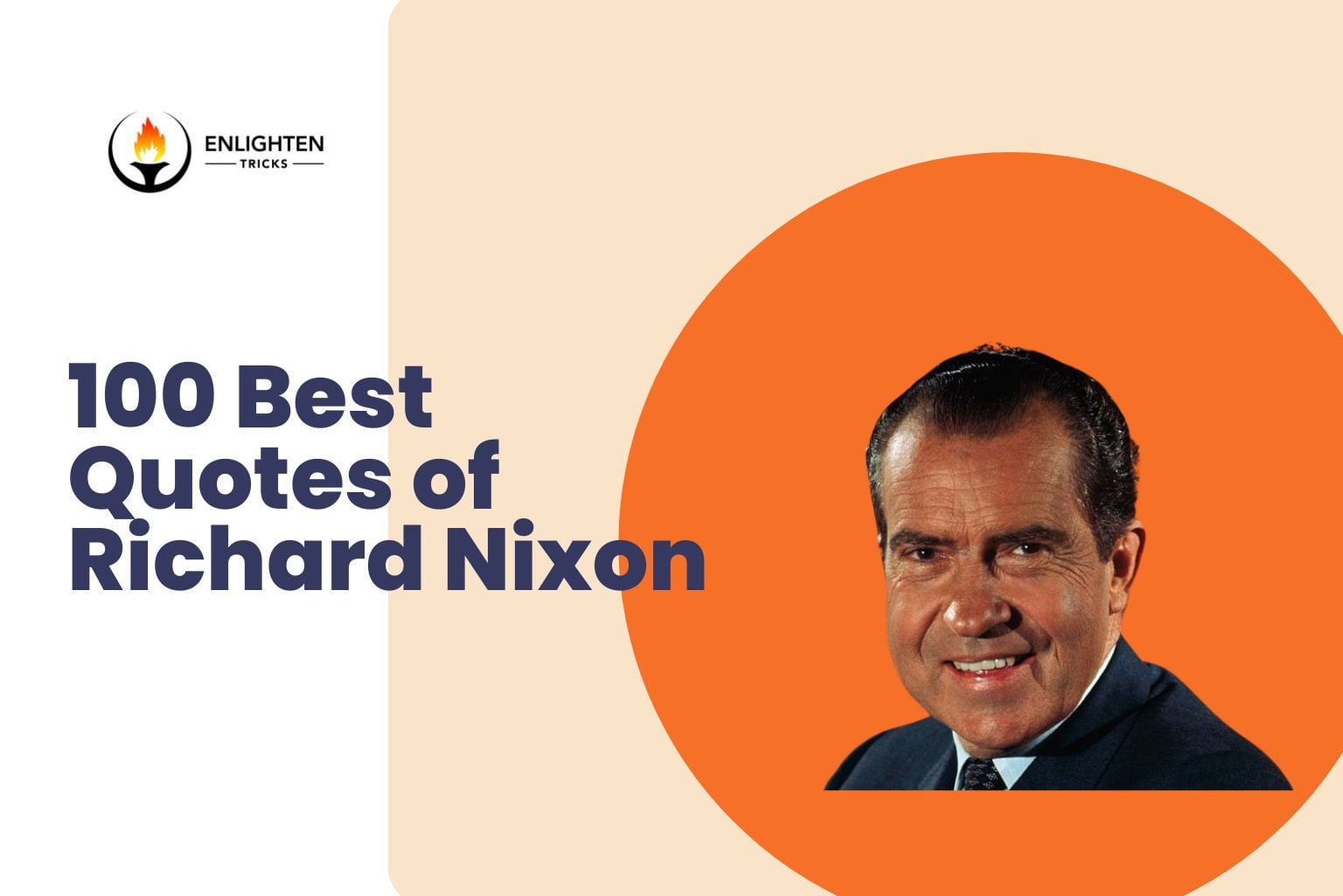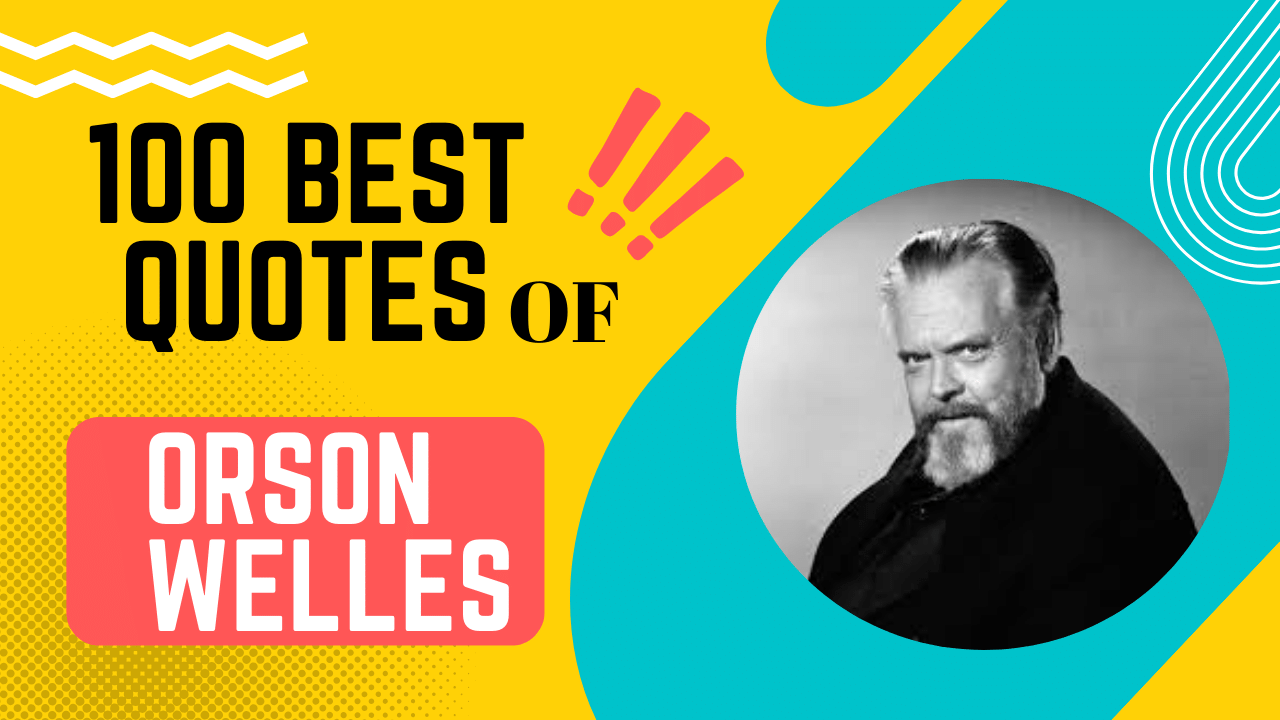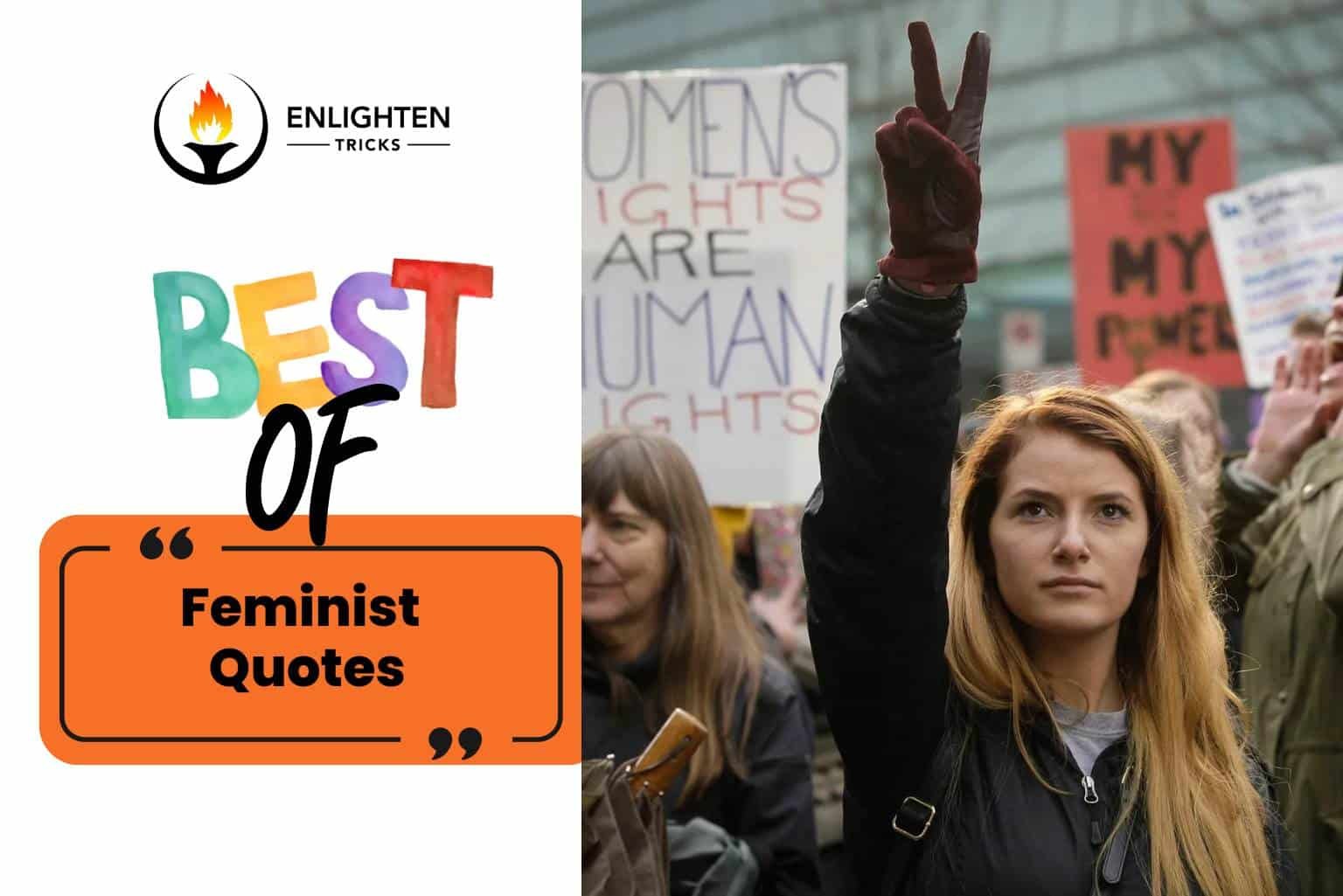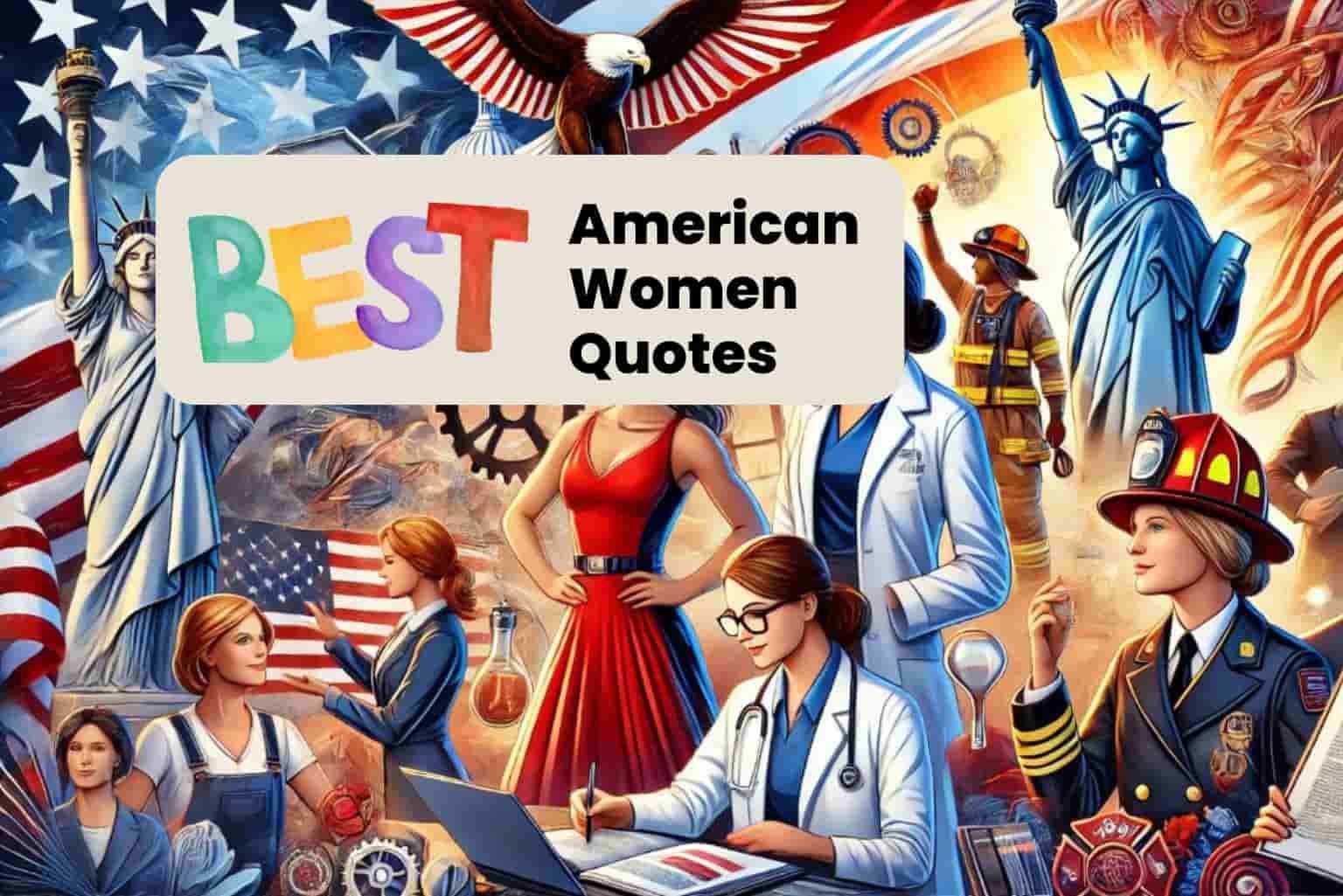Many of us afraid of installing windows and seeking help from others. But it’s just a guideline to follow, nothing else. Be confident about yourself and If you would like to install windows but don’t have CD or DVD drive, there is a solution for you. You can install windows 7 without CD and It’s really easy to create a bootable USB flash drive with the right installation. You don’t have to worry about this, I will guide you to the way where you can install windows 7 using USB with picture instruction. You can install any windows like windows 7/8/10 through the same process. In this guide, I will share you the whole process to install windows 7 from USB drive (ultimate version).
How to Install Windows 7 Using USB /Pendrive (Ultimate Version)
You have to prepare a USB drive for using as an installation source for installing windows 7 ultimate or Lite version.it will take 15 to 30 minutes depending on your computer configuration, speed and what edition of Windows 7 you have in ISO format.
Necessary elements to Install Windows 7 using USB (Pendrive)
To install windows 7 ultimate with iso file you will need these three things.
- 4 GB pen drive (minimum)
- Yumi Software
- ISO image file of Windows 7 (32 bit or 64 bit) which one you prefer considering your PC/ laptop configuration.
Read About >>Facebook Account Is Hacked Or Lost! | Know How To Recover Hacked Facebook Account
Steps to Install Windows 7 from USB Drive
1. At first, You just need a pen drive that has minimum 4Gb space to install windows 7 ultimate or lite version.
2. Download YUMI- Multiboot USB creator software from here. Otherwise, you can search Google for Yumi download. You will find multiple links from where you can download YUMI Multiboot USB creator. Yumi is a very small size file, you can download this file within a minute. Scroll down and find .exe yumi setup file and Click download.
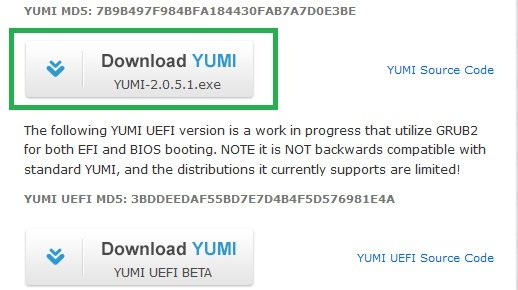
3. Now download windows 7 iso file to install windows 7 using USB and most importantly without any CD drive. You can search Google to download windows 7 ISO image file or you can download from the link below.
>> Windows 7 Ultimate Full Version Free Download ISO [32-64Bit]
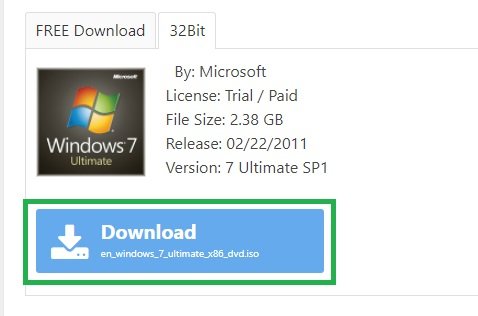
Yumi Multiboot USB creator Installation Steps
In the Next stage, you have to install yumi software to boot the USB pen drive and browse downloaded windows 7 iso file. It will automatically find all iso file from your computer. Otherwise, you just need to select the ISO file you downloaded.
Step 1: Select your USB Drive.
Step 2: Select Windows vista/7/8/10 Installer from the list, scroll down you will find this at the bottom.
Step 3: Browse the windows 7 iso file you downloaded and click create.
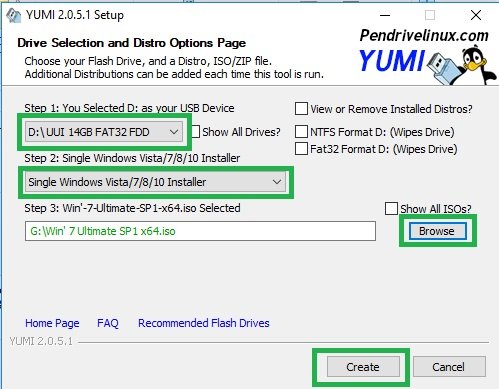
A pop up will appear to click YES. The installation process will start to begin. It will take few minutes to complete. When the process is complete click Next. A pop up will appear again that Would you like to add more ISOs/Distros Now on H? Just click NO. Finally, click Finish.
Also Read >> Battery Saving Tips For Android | Know How to Save Android Battery Life
Boot / Install Windows 7 with USB
>> Check your BIOS settings for booting with USB. Enable USB as Booting Device. Now Restart Your Pc/laptop and press Esc to setup BIOS Settings. Usually pressing F1, F2, F12 Or Esc at the time of startup will guide you to boot menu. It varies from Manufacture to manufacture. Now press F9 to Boot device Options.
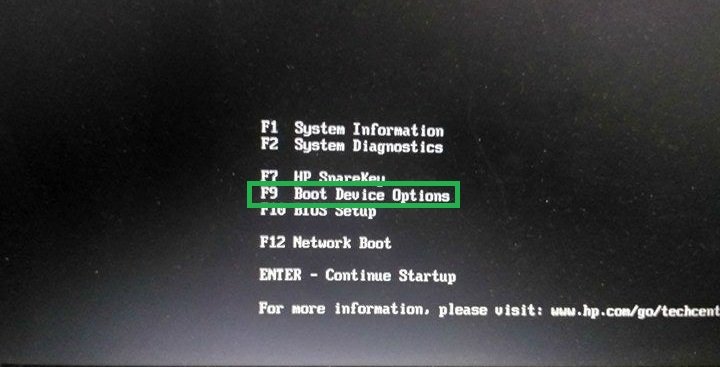
>> Next select USB Hard Drive and press Enter.
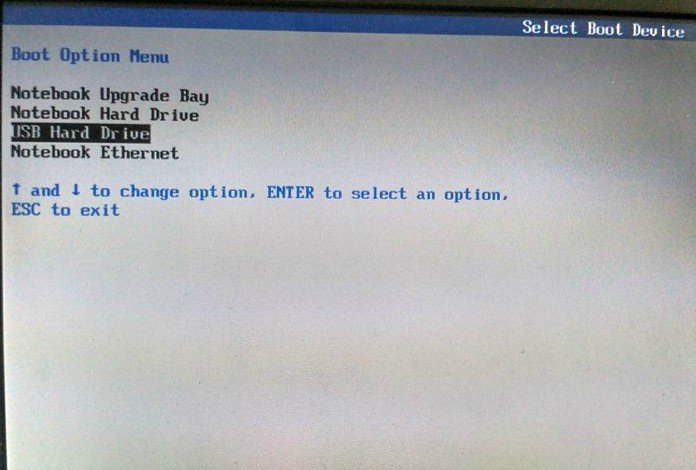
>> Select GRUB Bootable ISOs and Windows Xp/7/8 and press Enter.
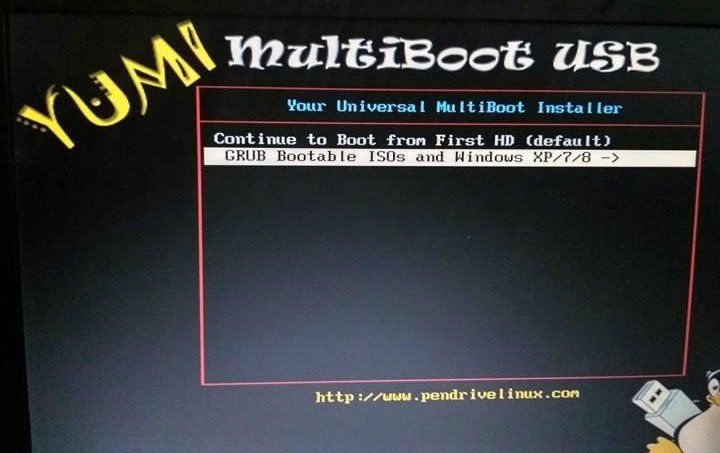
>> Then select Install Win & Ultimate SPI x64 Installation and press enter.
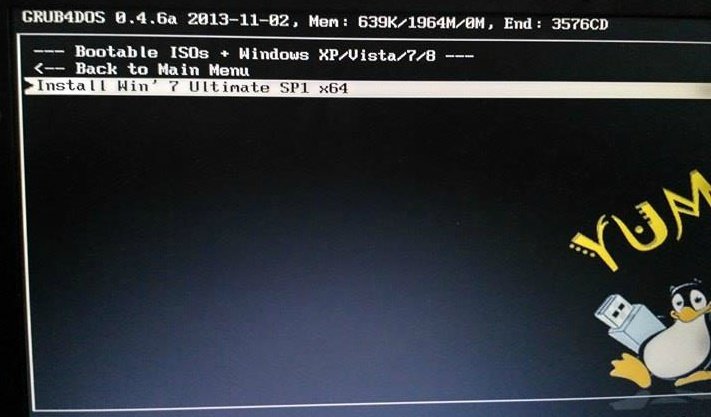
>> Windows is loading file will appear and Install Windows Will come front. Keep language, time, and keyboard method remain US English. Click Next and after that click on Install Now.
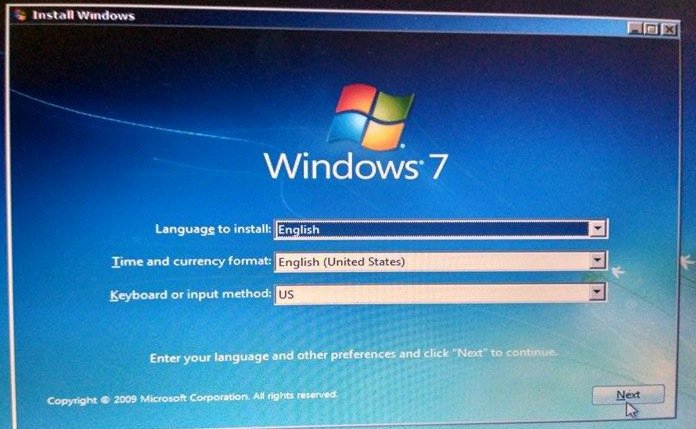
>> Setup is starting… will appear and a new window of License terms will come front. Check the box ‘I accept the license terms box’ and click next.
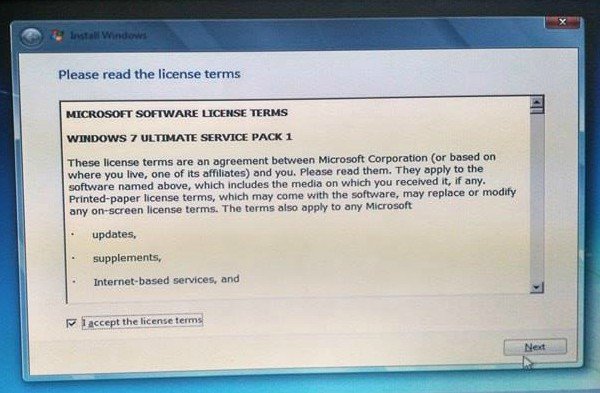
>> Another new window will appear, select Custom (Advanced).
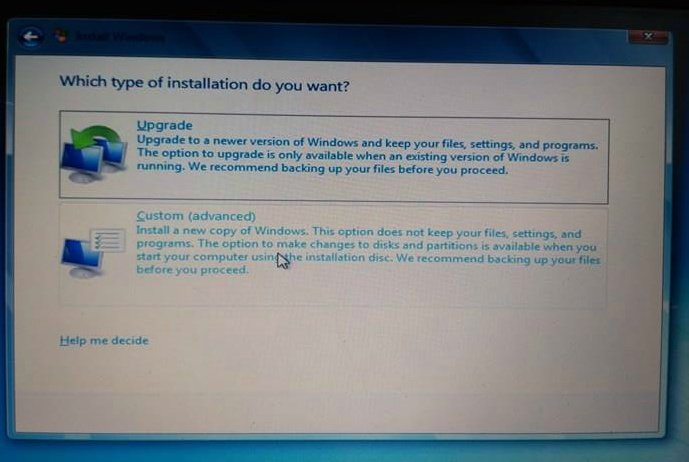
>> Then Select any of the partitions by your choice from between 2-4. And Click Next.
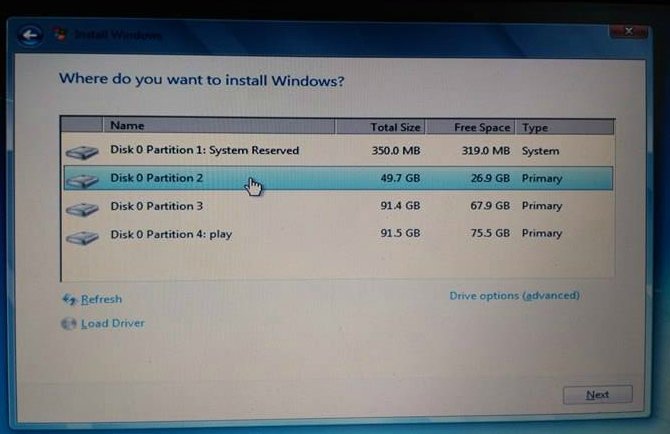
>> A pop-up window will appear, click Yes. The installation will start automatically. It will take 15-20 minute To complete setup process to install windows 7 using USB.
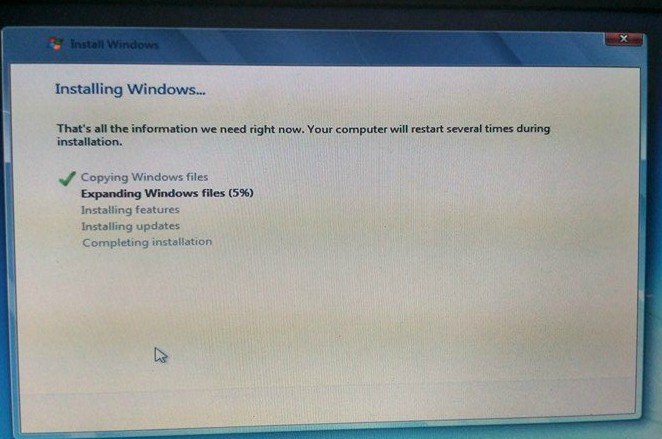
Completing Installation process windows 7 ultimate
Choose a username for your account and name your computer to distinguish it on the internet and click next. Skip Type windows product key. Set up your time according to your zone, click OK. Now you have completely installed windows 7 from USB and ready to use windows 7 ultimate version.
As I said earlier you install any windows like windows 7/8/10 through the same process. For other windows version, you just have to download the iso file of that version. If you are about to use windows 10 then there is a cool trick for you that will make Windows 10 run faster. Enjoy Enlighten Tricks 🙂 and leave us a comment if you have any concern. Most importantly, don’t forget to share what you learn with whom you care.