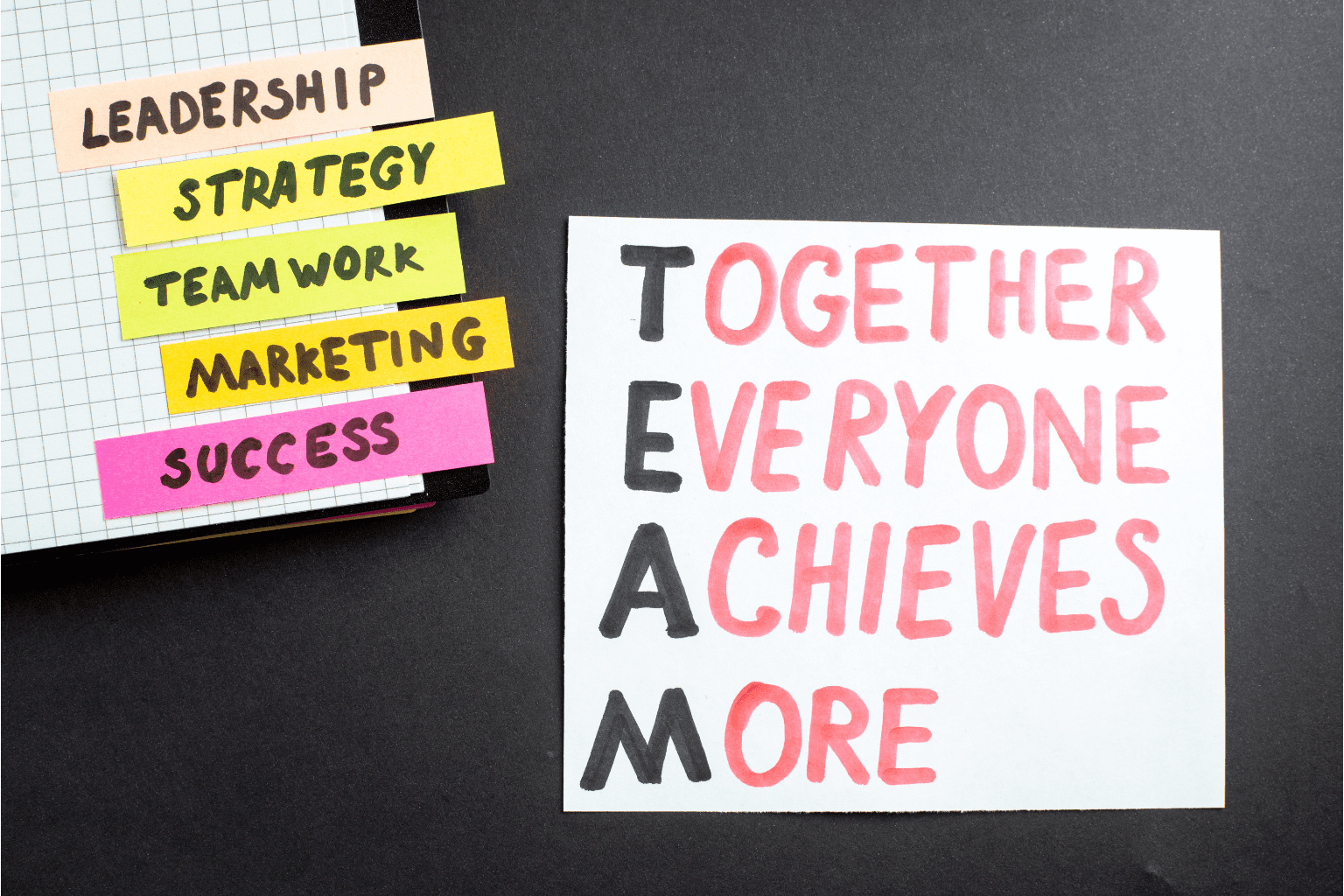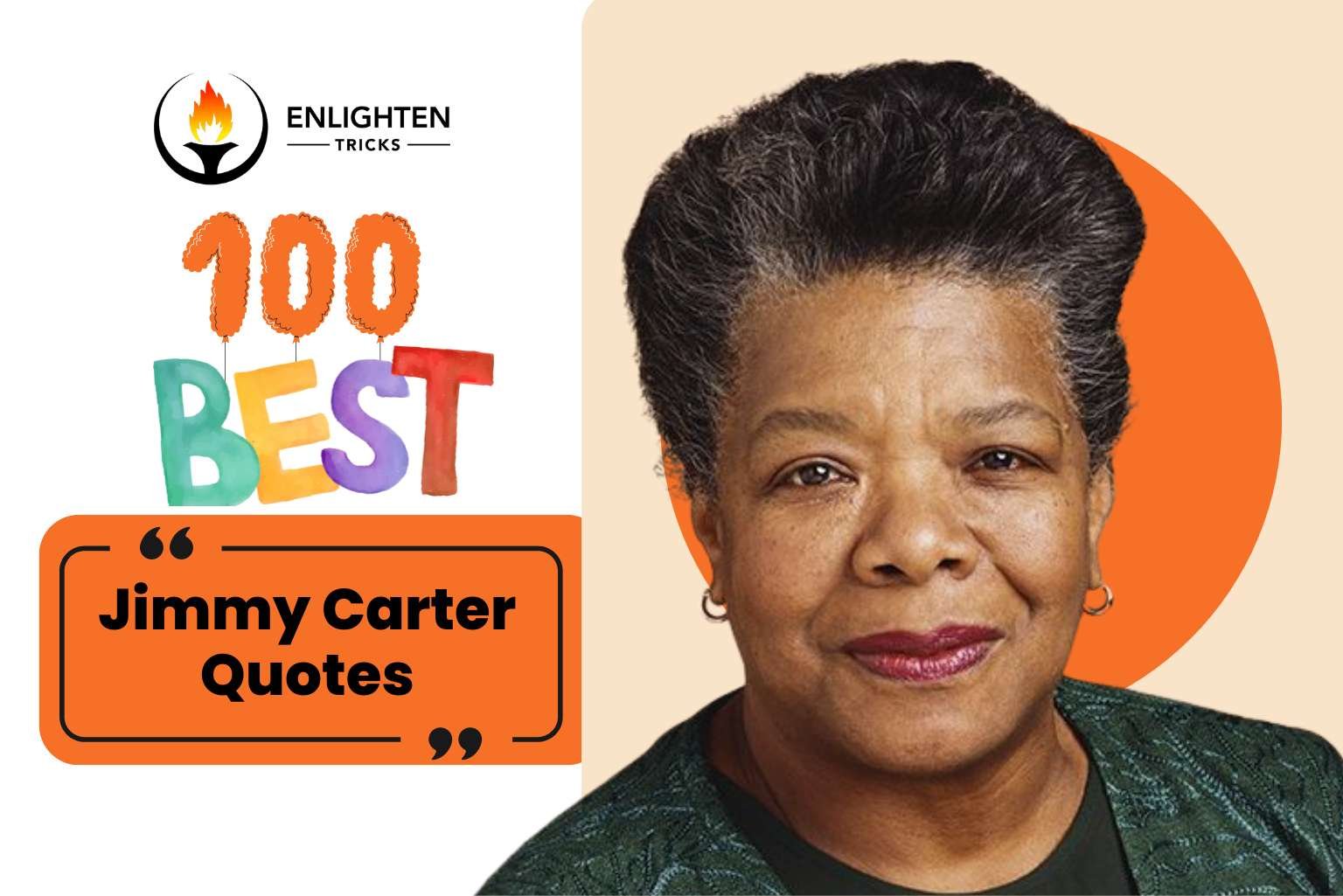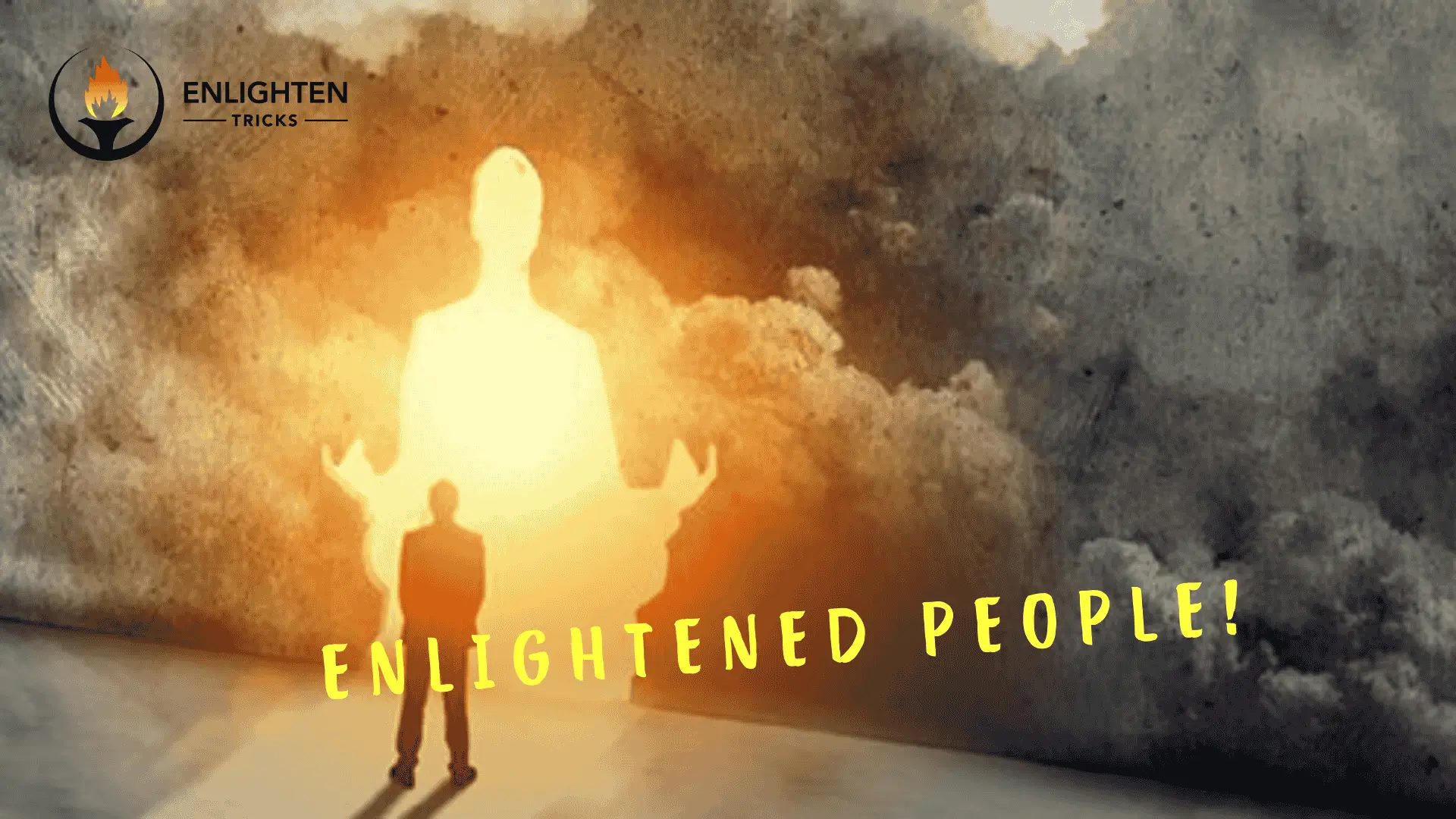It seems, there isn’t a day that can be passed without Facebook and we are so addicted to this social media. But maximum of us don’t have time to care about Facebook account privacy. A few of us who can realize, people with negative mentality and intention always tracking your account. They can use your information, picture, number, or other personal things for their own purpose without taking permission. Facebook privacy always is in the news. Recently Facebook totally updated its ‘Privacy Basics’ page with an end goal to enable you to better understand what information you’re sharing, with who, and how you can deal with these consents. There is nothing particularly supernatural about the new-look Privacy Settings. Only a cleaner, more versatile and mobile-friendly layout. It highlights 32 intelligent aides in 44 distinct languages and is intended to help users effectively review the privacy settings for them. In this article, I will try to understand you the basics of Facebook privacy settings as well as you will find how to make Facebook profile private with some easy steps. What you will find in this article-
Facebook Privacy Settings and Tools
How To Make Facebook Profile Private and Untraceable
Facebook Ads Settings
Facebook Timeline and Tagging Settings
How to Make Facebook Profile Picture Private
You will find some unhighlighted topics also that can increase your Facebook privacy and make Facebook better.
Facebook Privacy Settings And Tools: Make Facebook Profile Private
Sometimes It’s really important to set up your privacy if you want to protect your account and don’t want to share things with unknown people you don’t know. You can set up your Facebook Privacy settings with three easy steps which will help you to make your Facebook profile private.
 Facebook Privacy Settings
Facebook Privacy Settings
1. Who can see my stuff:
This option allows you to control the privacy of your posts. This privacy control remembers what you select earlier so future posts from this tool will be shared with the same audience unless you change the control. Now you can choose Public, Friends, and Friends except, only me or whatever you want. The common practice is to friends and to make it more private you can use only me.
>> Limit the Audience for Old Posts on Your Timeline:
If you use this tool content on your timeline you have shared with friends of friends or public will change to friends. Note that people who are tagged and their friends may see those posts as well.
>> Who can see your friend List:
If you set this to only me, only you will be able to see your full friends list on your timeline. Other people will see only mutual friends.
(adsbygoogle = window.adsbygoogle || []).push({});
2. Who can contact me:
There you will find who can send you friend requests. Matter of fact that you can only change it to Friends of Friends to Everyone. I know many of us would like to be fine with having a “no one” option. But unfortunately, there is no option to hide it from everyone. But Add a friend button will be available to only people who have mutual friends. This will help you to make facebook profile private.
3. Who can look me up:
There you have to set up three things like provided email. Provided mobile number and allow or disallow search engine to find you. In the context “who can look you up using the email address you provided” select Friends. Only friends can see the email address you provided.
Again, who can look you up using the phone number you provided” select Friends.
Further, do you want search engines outside of Facebook to link to your profile” Select No. If you select yes you will be found in search results like google, yahoo, bing and other search engines. People can find you through search engines as well as people who are not using facebook can see your profile.
How To Make Facebook Profile Private and Untraceable Completely
1. See what your public profile look like:
The main thing you’ll need to do is to figure out how strangers see your facebook profile. To do as such, go to your profile page and tap the three dabs in the base right corner of your cover photo. In the drop-down menu that shows up, click “View as”. This will take you to your Facebook page that shows up the way it does to users who are not your friends. Certain data, similar to your name, current profile picture and cover photograph, will dependably be perceptible by outsiders. Be that as it may, you can figure out who sees different sorts of substance. Take a stab at looking through your profile page in this view to perceive what number of your presents is freely perceptible on individuals who aren’t your friends.
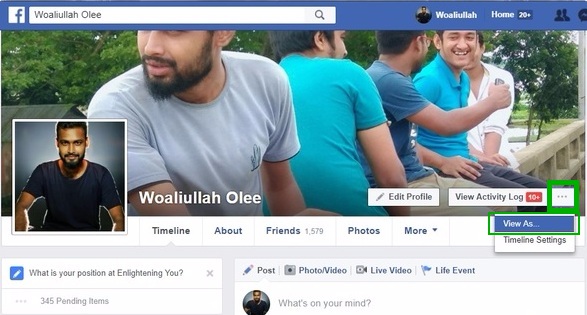 Facebook Profile View As
Facebook Profile View As
2. Decide Who Can See Your Post:
To one side of the “Post” catch, you’ll see a container that shows will’s identity ready to see a given bit of substance. Tap the case to pick a group of people from a drop-down menu—the most widely recognized are “Only Me,” “Friends,” and “Public” (which incorporates anybody on or off Facebook). You can likewise impart presents on individuals in your present city or make custom records. That gives you a chance to share your infant photographs just with relatives, for example.
(adsbygoogle = window.adsbygoogle || []).push({});
So in the event that you select one “Public” to post, Facebook will default to making every one of your posts “Public” from that point. In the event that you find you’ve accidentally been making an excessive number of posts Public, Facebook likewise has an alternative covered in its settings to retroactively make old posts more private. Tap the down bolt in the upper right corner of Facebook, at that point select “Settings” starting from the drop menu. On the Settings screen, click “privacy” in the left-hand rail, at that point select “Limit past posts” in the “Who Can See My Stuff?” segment.
 Limit Past Post
Limit Past Post
3. Get Rid of Unwanted Apps
Throughout the years you’ve likely given many applications authorization to get your Facebook information and grant access to your account as well as pull up a roster of contacts. Facebook’s been monitoring each one of those applications, and now gives you the capacity to confine specific applications’ access to data.
On the Settings screen, select “Apps” in the left-hand rail. You’ll be given a matrix of all your Facebook-verified applications. Click on any application and you’ll see an organized list of each bit of individual data you share with the application, running from your introduction to the birth date to your photographs to your Location. You can quit sharing any individual information point or evacuate the application’s association with your Facebook account out and out. You can likewise turn off application’s capacity to send you Facebook Notification. That could keep you from proceeding to get irritating updates about your close friend’s Candy Crush habits, for example.
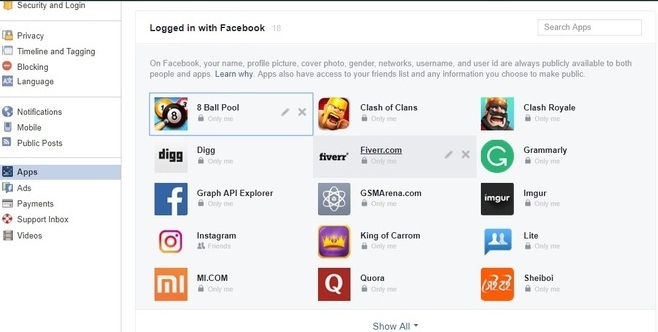 Facebook Apps Settings
Facebook Apps Settings
 Facebook Apps Settings
Facebook Apps Settings
4. Make Yourself Harder to Find to Make Facebook Profile Private
From 2013, Facebook made all users profile searchable in the search query and make it easier for other people to find anyone’s profile. But there is a way to make facebook profile private by stopping google or other search engines from listing your profile in search results.
How to hide facebook profile from search engine
Go to Facebook settings > Select Privacy > scroll down and answer No to the question listed, Do you want search engines outside of Facebook to link to your profile?. On the same screen, you will find and choose Who can send you friend request.
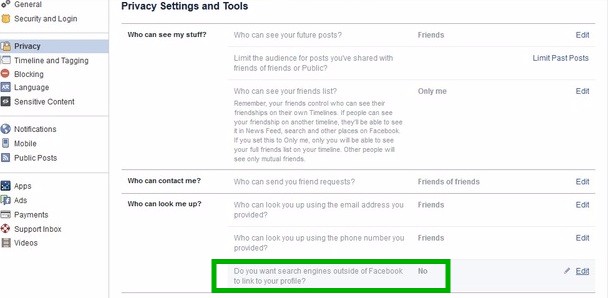 Tick to No to make yourself harder to find
Tick to No to make yourself harder to find
5. Facebook Ads Settings:
Tell Facebook to stop tracking your Personal Data. Like others, Facebook also tracks your browsing data as well as habits over the Internet and utilized this information to serve you more customized advertisements. For example, if you visit travel websites, you might then see ads on Facebook for hotel deals. We call this online interest-based advertising.If you feel creepy and don’t want this you can tell Facebook to stop this. Go to settings > Ad Settings > Turn off Online interest base adsAgain you can turn off ‘Ads on apps and websites off of the Facebook Companies”. But If you don’t allow your Facebook ad preferences to be used You’ll still see ads, but they won’t be as relevant to you. You may still see ads for other reasons.
Go to settings > Ads Settings > Turn off Online Interest Based Ads. Again you can turn off ‘Ads on apps and websites off of the Facebook Companies”. But If you don’t allow your Facebook ad preferences to be used You’ll still see ads, but they won’t be as relevant to you. You may still see ads for other reasons. So I suggest to make it yes.
 Facebook Ads Settings
Facebook Ads Settings
6. Block Unwanted/Irritating User:
You can block any user who seems to irritate you. Blocking a user or friend means he/she can’t see your profile or add you as a friend. There is few specific option to block. Like you can block someone directly, you can block someone in messaging where he/she can’t able to message you. Besides you can block unwanted apps or apps invite as well as you can block a page which you don’t want to see.
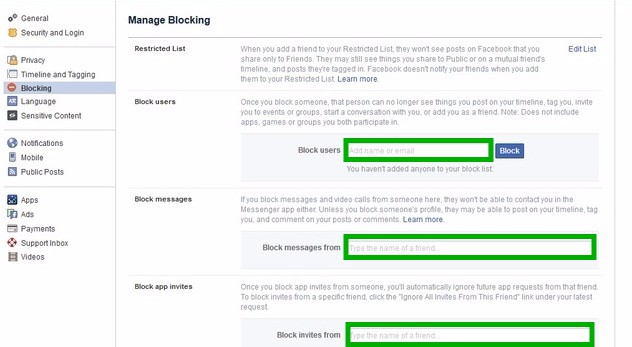 Manage Facebook Block
Manage Facebook Block
7. Setup Who Can Follow You: Hide Follow Option
Hide Follow button if you want to make Facebook profile private, I don’t think it’s necessary to keep the follow button on your timeline. To hide the Follow button click on Settings > Public Posts > Who can follow me > choose friends.
 Facebook Who Can Follow Me
Facebook Who Can Follow Me
Also Read: Facebook Two-Step Verification | Make Your Account Security Strong
Facebook Timeline and Tagging Settings To make facebook profile Private
As you can set up your timeline and tagging anytime but remember when you set up for once it will continue to every post until you change it.
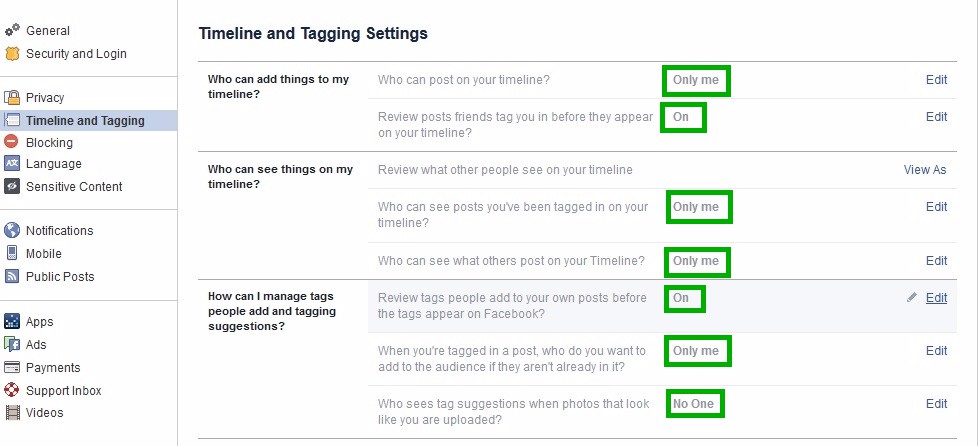 Timeline And Tagging Settings
Timeline And Tagging Settings
>> Stop Friends from posting on your own timeline:
Who can post on your timeline? The common practice is Friends but if you want to make your account more private then Select Only Me. When you select only me, no one can post on your timeline without you.
>> Review posts friends tag you in before they appear on your timeline:
Timeline review controls whether you have to manually approve posts you’re tagged in before they go on your timeline. Review posts friends tag should be on. When some of your friends tagged you in a picture it will not appear on your timeline first, you have to add this. But Posts you’re tagged in still appear in search, News Feed and other places on Facebook
(adsbygoogle = window.adsbygoogle || []).push({});
Know How to Make Facebook Profile Picture Private:
You might have noticed that each time you change your profile picture or cover photo on Facebook, it become public instantly. But some of us don’t want to show their profile picture publicly. Here are few steps to make facebook profile picture private.
>> First, go to your Facebook profile.
>> Click on the profile picture.
>> Click Edit button on the right side and choose only me or you can choose custom settings.
>> Click Done editing with this choice.
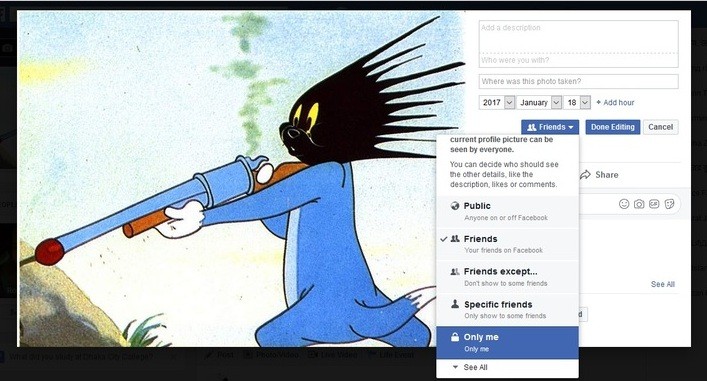 Make Facebook Profile Private
Make Facebook Profile Private
Facebook won’t show your profile picture in full to the individuals who can’t get to it, yet it will even now show up as a little picture on your profile. This is basically just to avert individuals from remarking or sharing your profile picture. Hope This will help you to make facebook profile private and for the security of your account, I recommended you to turn on Facebook Login alerts. You can also use a one-time password for temporary facebook login.
Enjoy Facebooking :). Concern us if you have any queries or suggestions. We will try our best to give you a solution and don’t forget to share what you have learned today with whom you care.